World Space Tools
Spaces Tools
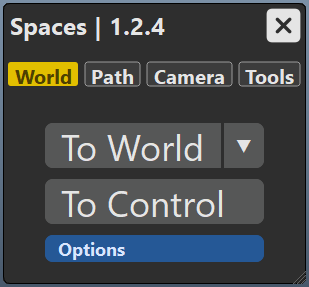
A simple to use toolset for manipulating animation using an array of spaces, World, Parent, Local, Camera, Path, and more to come.
Key Features
- Quickly and easily edit your animation in different spaces
- World Space, use any object as a Parent Space, Camera Spaces, Path Space, etc
- Great for fixing foot sliding and many other tricky animation situations
- Design mini rigs on the fly to help with unique animation challenges
- Animation friendly and fast.
Overview
World Space
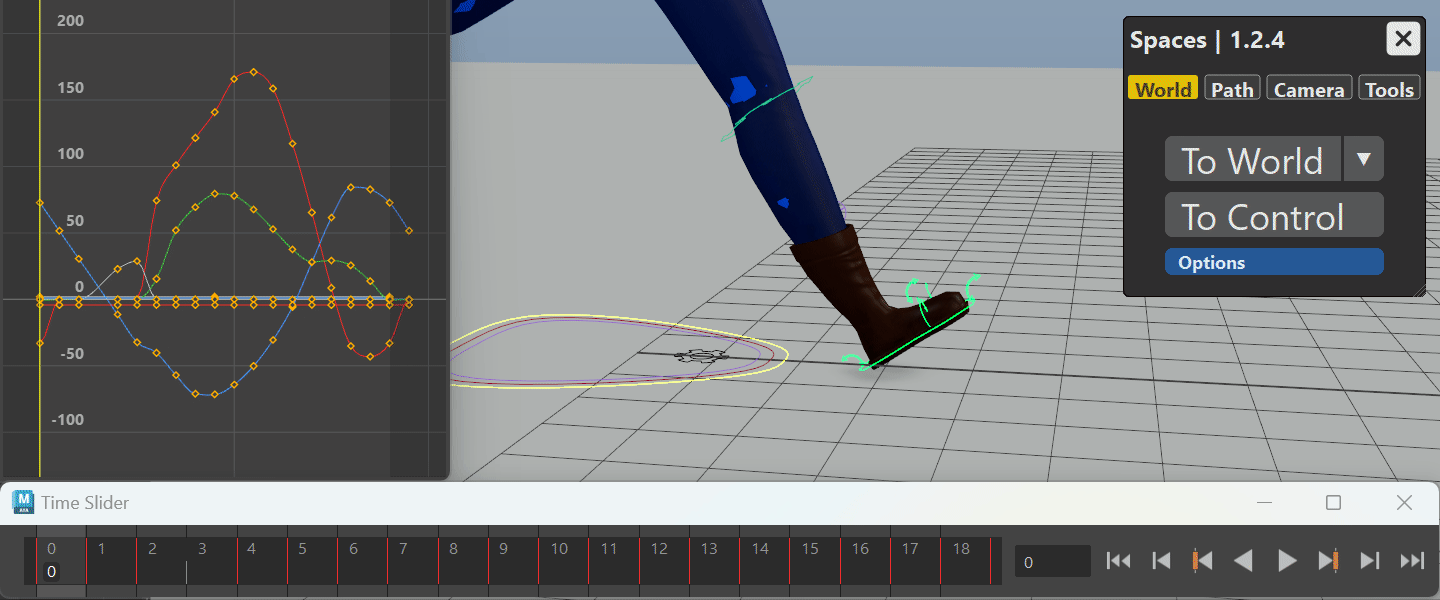
Screen Space
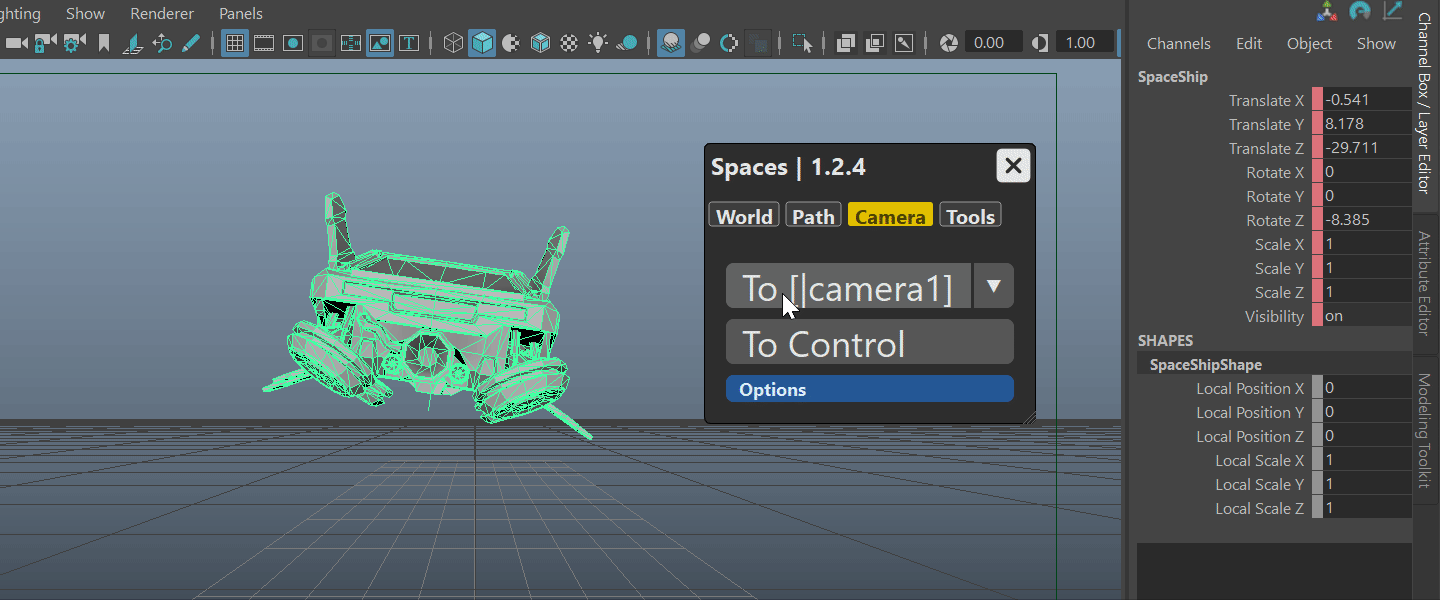
Path Space
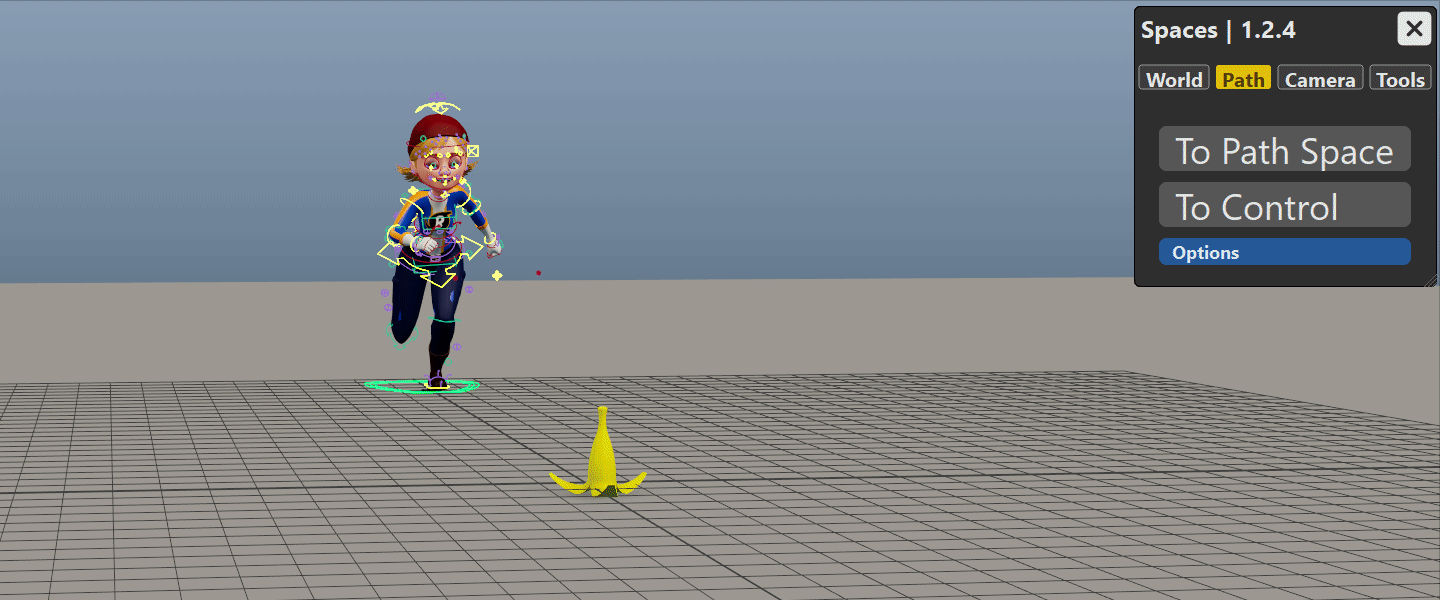
UI Manual
World Tab
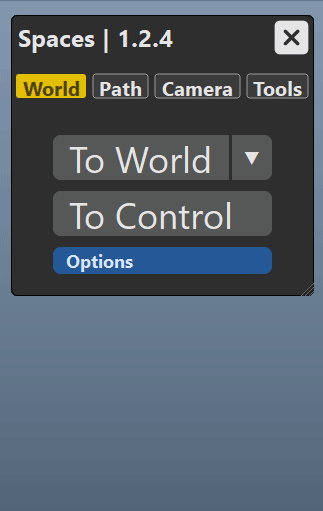
| Buttons | |
|---|---|
| To World | Select your controls and click to create a new temporary control in world space. When using the Parent option, this will use the last item selected as the parent. |
| To Control | Clicking this will bake your animation back to the original control. Be sure to check the Options to confirm your preferences. |
| Options | |
|---|---|
| Layers | Turn this on to preserve your animation layers. When on, your animation will be reconstructed using your existing layers. |
| Translate | Turn this on to use translates when baking. |
| Rotate | Turn this on to use rotates when baking. |
| Smart Bake | When on, animation will be baked using existing keyframes. |
| Time Range | By default the tool will look at the entire length of your animation, activating this option will let you set a start and end time. |
Path Tab
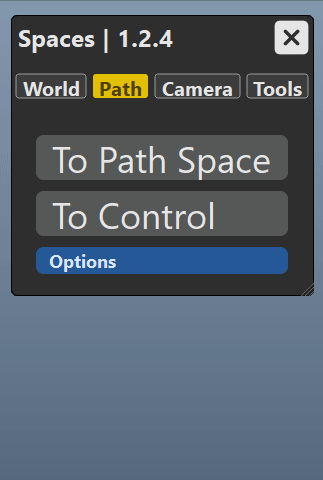
| Buttons | |
|---|---|
| To Path Space | Select your controls and click to create a new temporary control that will be attached to a motion path. The U value of the path will be animated to match your animation. |
| To Control | Same as with the World Space tab, selecting your temporary control and clicking will bake back to your control. |
| Options | |
|---|---|
| Path Align | Optionally, have the temporary controller align to the path. |
| CV Count | Sets the number of CVs that the motion path will have. Higher numbers will allow for more detail in the path, lower numbers will create a simpler path. |
| Smart Bake | When on, animation will be baked using existing keyframes. |
| Time Range | By default the tool will look at the entire length of your animation, activating this option will let you set a start and end time. |
Camera Tab
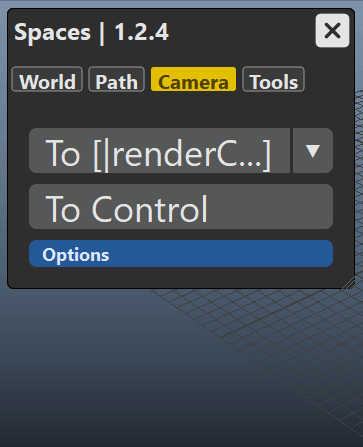
| Buttons | |
|---|---|
| To Camera | Use the drop down menu to select which camera you would like to use as a camera space. Clicking here will create a temporary control in camera space. There will be x-horizontal, y-vertical and z-depth channel. |
| To Control | Same as with the World Space tab, selecting your temporary control and clicking will bake back to your control. |
| Options | |
|---|---|
| Layers | Turn this on to preserve your animation layers. When on, your animation will be reconstructed using your existing layers. |
| Smart Bake | When on, animation will be baked using existing keyframes. |
| Time Range | By default the tool will look at the entire length of your animation, activating this option will let you set a start and end time. |
Tools
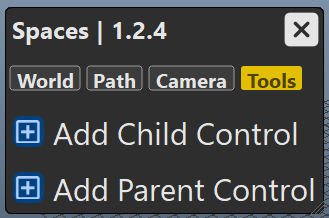
| Buttons | |
|---|---|
| Add Child Control | Select your control and click here to add an additional child offset control. |
| Add Parent Control | Select your control and click here to add a parent offset control. |